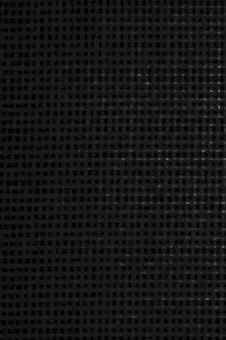If you want to avoid wireless in your home or building, power line adapters offer a great solution with a more reasonable initial investment than re-wiring the entire building. You will have a lot of usage flexibility, because you can plug adapters into virtually any outlet nearby. Just be sure not to sit very close to the adapter, because they do produce a magnetic field around them, but within a short distance, that field disappears. With a few items listed below, you should be up and running in no time!
This is how you will set up your new arrangement:
Connect your new router to the original modem using a short ethernet cable.
Using another ethernet cable, connect the router to a powerline adapter and plug it into a nearby outlet.
Plug a second ethernet adapter to any other outlet in the house.
Hold the reset button at the bottom of the adapter for 2-3 seconds until it starts flashing.
You will have a few seconds to get to the second adapter, hold that reset button for 2-3 seconds and then let go. They will find each other and once they start communicating, the flashing will stop.
Now you can plug your adapter(s) into any outlet in the house where you will plug one side of a CAT 7 shielded ethernet cable into the adapter and the other side into your computer. There are some helpful links below for organizing and buying these products. We keep a few of these adapters available around the house for everyone to use.
**In order to turn off the WiFi signal on the router, turn over the router and you’ll notice a website and password on the bottom. It’s very simple to turn off WiFi permanently via this link. It’s the backdoor to the router’s settings.
You can also buy adapters for cell phones and tablets to connect via ethernet! It’s a great way to keep the device in airplane mode, yet still have access to the internet and chat features. Just look for an ethernet adapter for your particular device. Some are more effective than others, so keep your packaging until you know it works well.
Join my exclusive membership-only coached community FB group if you want more specific guidance with making your home safer for EMF-sensitive individuals. It is $24.99 for the first month and $17.99 each additional month to maintain access to me for guidance and advice. You will be guided to document your health journey using my free “living journal” so you know that you’ve left no stones unturned. Pairing the journal and this website with my experience will ensure that you are tackling this from all sides, and SAFELY.
Router - Netgear
This router (Netgear 4-stream WiFi 6 model R6700AX) allows you to turn off the WiFi permanently using the web-based setting portal or an on/off button on the unit. In order to turn off the WiFi signal on the router, turn over the router and you’ll notice a website and password on the bottom. It’s very simple to turn off WiFi permanently via this link. It’s the backdoor to the router’s settings.
Powerline adapters
It’s very important to make sure you don’t accidentally buy a powerline adapter with WiFi. Some double as WiFi extenders.
CAT 7 shielded ethernet cables
A two pack of shielded, flat ethernet cables. There are many lengths available. I find ten feet to be perfect, but they have shorter and longer lengths too. With the CordPro (link below), you can wind up the cable nicely so it can be stored away neatly.

CordPro for cable storage
Nothing says messy like wires all over the place. If a few of you are using your computers with ethernet cables traveling in different directions, it can get sloppy. The CordPro is a great way to keep your cables. Only unwind what you need! Holds up to 50 ft. of 18 gauge speaker wire, 40 ft. of phone line, 15 ft. of USB cable, and 12 ft. of 18/2 household electrical cord
Apple USB/Ethernet adapter
The newer Apple laptops only have the USB 2.0 connections so you will need an ethernet adapter to connect the cable to a new Apple laptop.
USB 3.0/Ethernet adapter
Simple conversion for the laptop that doesn’t have an ethernet port, but does have a USB 3.0